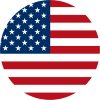Getting Started: UniLink Dashboard Overview
The UniLink Dashboard is the control center of your mobile website, digital storefront, and content marketing tools. Whether you're an influencer, small business owner, or digital creator, this guide will help you understand how to navigate and use the UniLink platform effectively.
1. Left Sidebar Navigation
The left-hand menu provides access to all major UniLink features. It’s where you build your site, sell products, manage your audience, and run marketing campaigns — all in one place.
- Link in Bio — Create and customize your mobile landing page using drag-and-drop blocks like text, images, links, and social buttons.
- Shop — Set up e-commerce products and accept payments directly from your link-in-bio site.
- Audience — Track subscribers, form submissions, and grow your email list.
- Analytics — View visitor stats, clicks, traffic sources, and conversion metrics.
- Social Planner — Schedule and automate social media posts across platforms like Instagram, Facebook, and TikTok.
- Marketing — Launch newsletters, email automations, and growth campaigns.
- Link Shortener — Generate short branded URLs and downloadable QR codes.
You’ll also find Live Chat Support and your Account Settings at the bottom of the menu.
2. Top Navigation Bar
The top bar helps you manage your public profile and site-wide tools. It’s always visible while you work on your pages.
- Profile Avatar & Name — Click to view your public page or edit your profile info.
- Message — Reach out to support or ask for help.
- Design — Access design tools to update colors, fonts, buttons, and layout of your UniLink site.
- Settings — Control domains, SEO metadata, integrations (e.g. Facebook Pixel, Google Analytics), and more.
- + New Page — Add new pages like Blog, FAQ, or Courses to your link-in-bio site.
- Page Tabs — Switch between all your live pages like “Home”, “Shop”, “Blog”, etc.
3. Block Editor (Main Area)
This is where you build the actual content of your site. Each block is a section — you can add text, videos, buttons, products, galleries, and more.
- Blocks are labeled by type, such as Text, Instagram, Header, Membership.
- Each block has an on/off toggle and a three-dot menu for editing, duplicating, or deleting.
- Action Required label appears if setup is incomplete — e.g. Instagram not yet connected.
- Use the + Add Block button to insert new content.
The Block Editor gives you complete flexibility to create beautiful, dynamic websites without writing a single line of code.
4. Live Mobile Preview
On the right side of the dashboard, you’ll see a live phone preview that updates in real-time as you edit.
- Shows exactly how your UniLink page will look to mobile visitors.
- Test changes instantly — colors, layout, text, and visibility.
- Includes navigation tabs like Content, Blog, and Posts if you use multi-page setup.
The preview helps you publish confidently, knowing your brand will look great on all devices.

💡 Looking to build your personal brand, promote your services, or grow your audience? UniLink is your all-in-one no-code platform to launch a link-in-bio site, sell digital products, and automate marketing — faster than ever before.