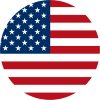How to Create and Customize Your Link in Bio Page on UniLink
Your Link in Bio page is the heart of your online presence. With UniLink, you can build a mobile-optimized website in minutes, combining links, media, products, and forms — all without coding. This step-by-step tutorial will show you how to create, design, and manage your Link in Bio page effectively.
1. What Is a Link in Bio Page?
A Link in Bio page is a mobile-first landing page that combines all your important links, content, products, and social buttons. It’s ideal for Instagram, TikTok, YouTube, and other platforms that only allow one link in your profile.
With UniLink, you can go beyond just links — add videos, email forms, product galleries, and even run marketing campaigns from your bio.
2. How to Create Your First Link in Bio Page
- Go to your Dashboard and click on “Link in Bio” in the left-hand menu.
- Click “+ New Page” to start from scratch or select a template.
- Give your page a name (e.g.
My Servicesor@yourusername). - Click “Create” — your page is now live and ready to customize.
You can create multiple pages for different purposes (e.g. events, sales, portfolios) and switch between them anytime.
3. Adding and Editing Blocks
UniLink uses blocks to structure your content. Each section on your page is a block: links, text, video, image, shop, form, etc.
- Click the “+ Add Block” button to see available block types.
- Drag and drop them into place. You can rearrange blocks anytime.
- Click the three-dot menu on any block to edit, duplicate, hide or delete.
Example blocks include:
- Link Block — Add a button linking to external sites or social profiles.
- Image Block — Display a banner, product image or personal photo.
- Form Block — Collect emails, feedback, or appointment requests.
- Product Block — Showcase and sell digital/physical items.
Tip: Use eye-catching thumbnails and consistent button labels to increase click-through rate.
4. Customize Your Design
Your design reflects your brand. You can fully customize the look of your Link in Bio page by going to Design.
- Choose a color theme or set your own custom colors.
- Change font styles and button shapes.
- Add a background image or video loop.
- Preview in real-time using the Live Mobile Preview on the right.
💡 Pro tip: Use high-contrast buttons and headers to boost readability.
5. Publishing and Sharing
Once you're happy with your page, it's time to go live:
- Click “Publish” in the top-right corner of the editor.
- Copy your unique UniLink URL — e.g.
unil.ink/yourname. - Paste it into your Instagram, TikTok, YouTube, or other social media bio.
You can also generate a branded short link or a QR code from the Link Shortener section.

6. SEO Tips for Your Link in Bio
- Set a custom page title and description under Settings → SEO.
- Use relevant keywords in your link labels and headings.
- Add alt text to all images for accessibility and Google indexing.
- Enable structured data (JSON-LD) for better discoverability.
By optimizing your Link in Bio page, you can turn visitors into subscribers, customers, or clients — directly from social media.
"Don’t just link out — build a branded, interactive experience with UniLink."
🧩 Want to learn more? Explore these guides:
- How to Sell Products on Your UniLink Page
- How to Add an Email Signup Form
- Design Tips for Mobile Conversion
🚀 Ready to grow your brand? Start building your Link in Bio page with UniLink today!